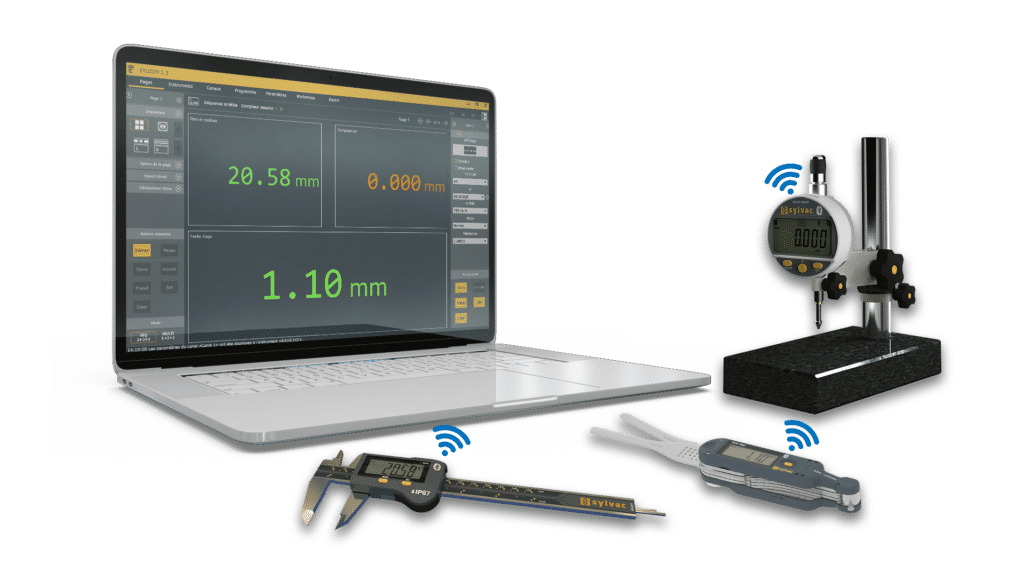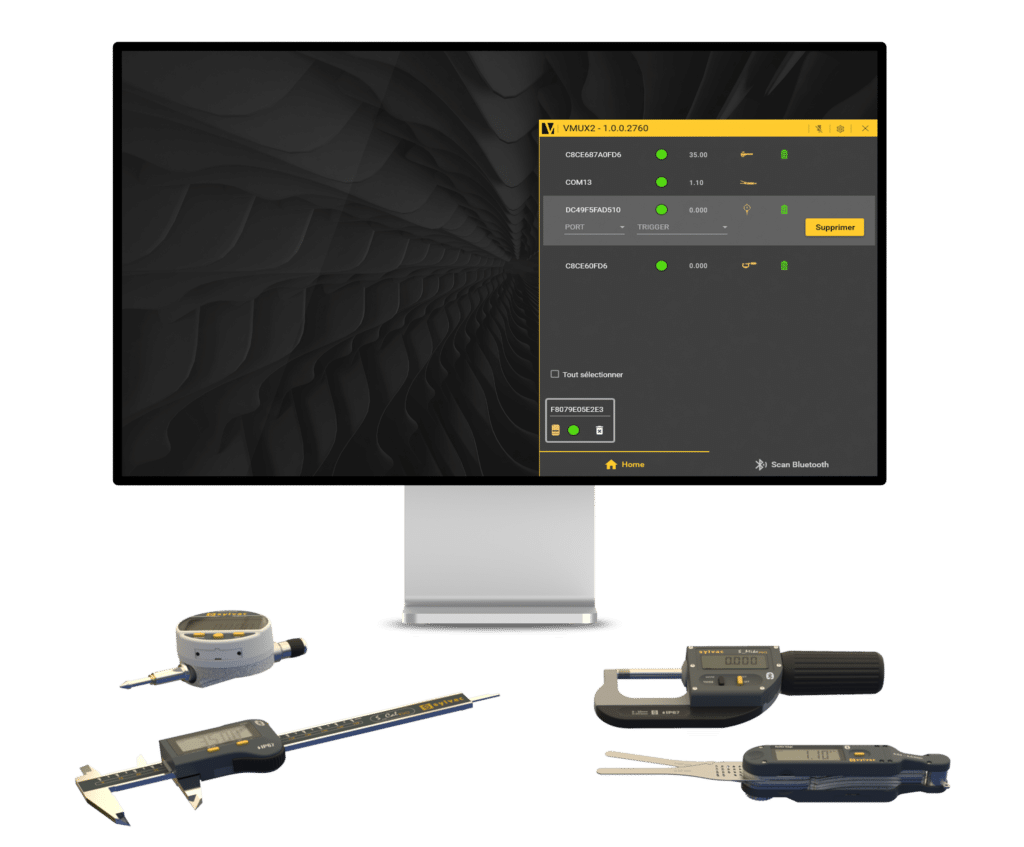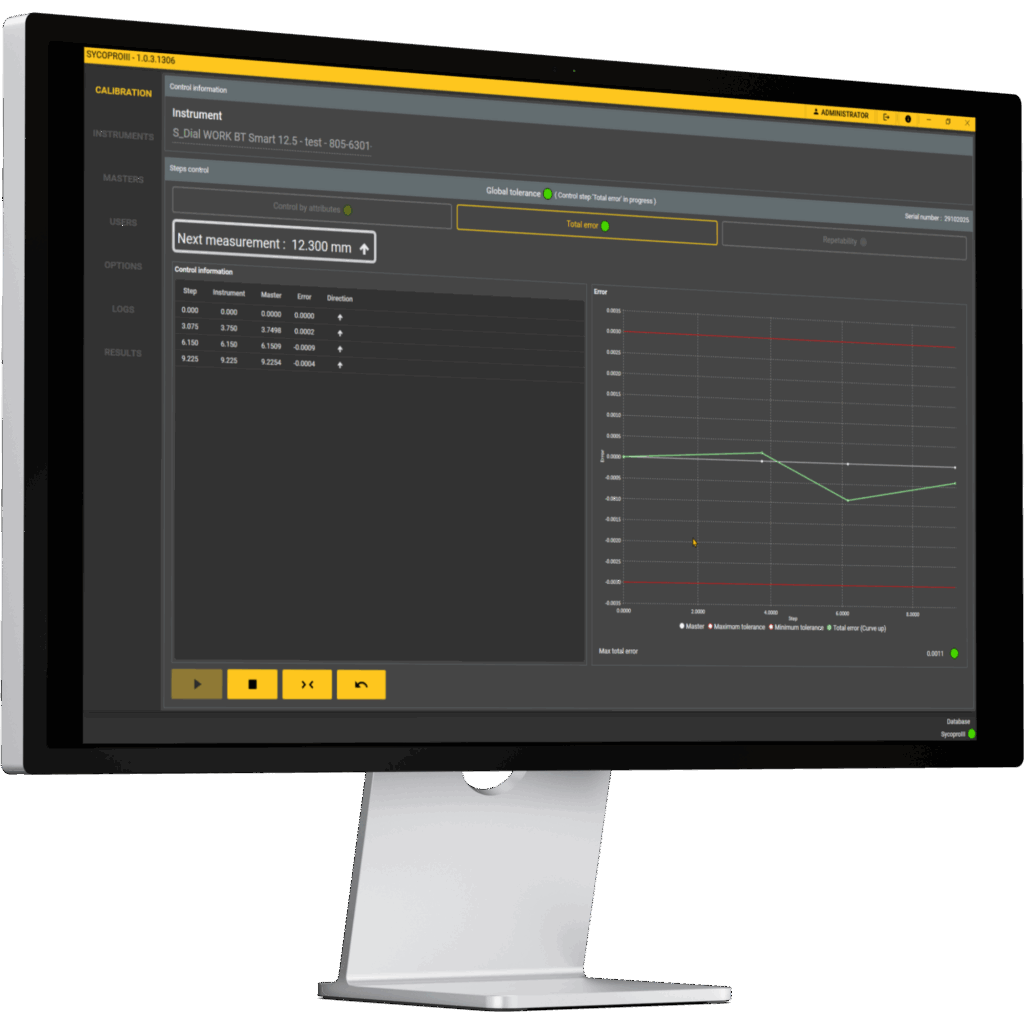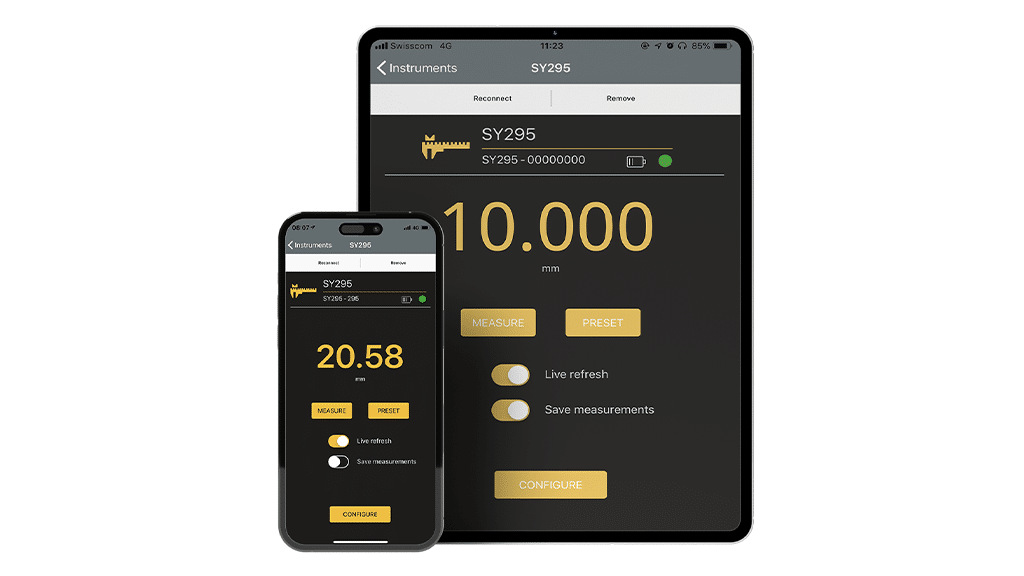FAQ
Bluetooth connection and devices
Check if the device is in advertising mode (Bluetooth symbol blinking), if your master has a compatible Bluetooth module (revision 4.0 or later) and operating system (at least Windows 7, OS X 10.9, iOS 6.0, Android 4.4).
Some older systems (e.g. Windows 7) sometimes need to update the drivers of their Bluetooth modules to ensure compatibility with Bluetooth Low Energy HID devices. Look for an updated driver package for your wireless module.
Check the keyboard layout used by your master device. Sylvac instruments are designed to work with English (US) keyboards. Other keyboard layouts might work too, but some keyboard layouts (e.g. French) do not produce correct values
Make sure to use an English (US) keyboard layout for best compatibility. In tolerance mode the device transmits the tolerance judgement using additional characters.
Check the enabled keyboard layout. Some systems (e.g. Windows) can handle a different keyboard layout for each program or application; others (e.g. Android) use a keyboard layout per input device.
Several factors can influence the achievable range of a Bluetooth connection, e.g. large metallic parts, walls or other wireless devices. If you use a Bluetooth low energy dongle, do not place it next to any USB 3.0 device, this might cause interferences and considerably shorten the range of your connection.
The values from Sylvac Bluetooth devices in HID mode are transmitted like keystrokes from an external keyboard. They are received and interpreted by the currently active application. If keystrokes are received by an application that is not designed to display text, behavior is unpredictable. Make sure to put the text input cursor in the application that should receive the value before sending it.
Remove the pairing established in former connection from the master device(s) (smartphone, tablet or PC) and the measuring device (menu BT – Reset) if this error is displayed when trying to connect.
MIN, MAX and DELTA values are calculated with a higher internal resolution. The values transmitted are rounded, which may result in a difference.
Reset the Bluetooth module and pairing through menu BT-RST and do the same on peripheral side (PC/Apps Bluetooth settings).
Error code on instrument
See below for error codes, possible reasons and trouble-shooting
Err.bt 0: Current consuming connection parameters. Battery life might be reduced. Press any key to acknowledge this error.
Err.bt 1: General Bluetooth error. Disconnect and reconnect the device. Remove the pairing established in former connection from the master device(s) (smartphone, tablet or PC) and the measuring device (menu BT – Reset) if this error is displayed when trying to connect.
Err.bt 2: Bluetooth initialization error. Restart the device.
Err.bt 4: Bluetooth memory error. Disconnect and reconnect the device.
No.data: Value could not be sent via Bluetooth® Technology. Check the Bluetooth® connection on instrument and master device (on/off). Check if you are within the max. transmission range 5-15m.
No.bt: Bluetooth module is not connected. Connect to a compatible master device.
—–: Initialization in progress. Message disappears automatically. Press a button if no value is displayed after five seconds.
Err.0: Sensor error. Press SET key.
Sensor error
Description:Overspeed, wrong sensor gap or alignment.
Sensor is defect.
Press SET button to clear the error.
If the error persists, please contact your vendor.
Parity error
Description:Wrong parity setting.
Solution:Check your connection parameters.
Unknown command
Description:Command not supported.
Sensor overflow
Description:Sensor measuring range exceeded.
Solution:Press SET button to clear the error.
RS buffer full
Description:Too many commands have been sent.
Solution:Change communication speed and/or reduce the amount of commands.
Flash access
Description:Unsuccessful flash access.
Solution:Press SET button to clear the error.
Switch OFF and ON again the instrument.
If the error persists, please contact your vendor.
Flash access critical
Description:Unsuccessful flash access, critical.
Solution:Please contact your vendor.
Bluetooth® timing error
Description:Bluetooth® connection parameters outside of recommended values.
Solution:Try changing Bluetooth® connection parameters (connection interval).
General Bluetooth® error
Description:An undefined error occurred.
Solution:Switch OFF and ON again the instrument.
Check battery.
Bluetooth® initialisation error
Description:Bluetooth® initialisation failed.
Solution:Switch OFF and ON again the instrument.
If the error persists, please contact your vendor
Internal communication error
Description:Communication error between microcontroller and Bluetooth® module.
Solution:Switch OFF and ON again the instrument.
If the error persists, please contact your vendor
Bluetooth error, module blocked
Description:
The Bluetooth module has been reset to prevent the instrument from locking up completely.
Solution:
Reconnect the instrument. May require re-pairing (only for Pair and HID profiles).
Bluetooth® communication error
Description:Bluetooth® module does not respond or is not present.
Solution:Press any button to use the device without Bluetooth® connection.
Bluetooth® transmission error
Description:Data transmission failed.
Solution:Check Bluetooth® connection with master.
Starting the Bluetooth module
Description:
The Bluetooth module is starting up
Solution:
This message should disappear automatically:
This message should disappear automatically. Press any button if the message is still displayed after 20 seconds.
Softwares and applications
Make sur your measuring device uses Simple or Paired profile (not HID). Check for updates on www.sylvac.ch. Vmux v1.43 and Sylcom v1.3.1 or later are compatible with all Sylvac Bluetooth devices.
Simply click on “Developer resources” in the footer of the website. All resources are then available on the GitHub platform.
Recent Sylvac instruments use different Bluetooth profiles (Simple, Pair, HID). An instrument in HID profile cannot be connected by a program or application. Check or change the active configuration in the BT.CFG menu. Select the Single or Pair profile for connection with Sylcom or Sylvac Anywhere. Remove any existing pairing for HID mode from the central device (master) (PC, smartphone).
In HID mode, Bluetooth devices store pairing information to reconnect. When the profile is changed, the user must remove the coupling of the earlier HID connection from the central device (master) (PC, smartphone).
The flickering effect is due to a difference in frequency between the camera and the LED diascopic light. This flicker has no effect on measurements and can be corrected.
Follow the process below to correct it:
- Go on C:\Windows\VPU.INI
- Adapt the parameter “FPS” to “27” instead of “25”.
Note: To edit, first copy the file to your desktop. After making the necessary modifications, drag the updated file back into the Windows folder and overwrite the original.